Instructions for
Senior Staff Features
In addition to the features & instructions presented in the
Breeze Member Instructions, the Senior Staff has access to more information and functionality. The following instructions are for website use. If you want to access information from your
Breeze App, you will be able to figure out the translation as it is user-friendly.
As we implement more feature of
Breeze,this documentation will be updated, so you might want to bookmark this page.
If you have not created an account in Breeze, go back to your "Create Your Denver Church of Christ Account" email and click on the [Create Account] button. If you need help with this, please contact the DCC Administrative Support or send an email to Jill@DenverChurchOfChrist.org
There are 2 ways to Access your Breeze
account:
1) The Breeze App: Search "BreezeCHMS" on your Play Store (Android) or your App Store (Apple)
2) The Breeze Website: https://DenverChurchOfChrist.Breezechms.com/dashboard
Church Directory
See Breeze Member Instructions
for basic information on the Church Directory, including how to Search and save Searches.
See Guest Instructions for Ministers
for information on finding, updating, and contacting Guests.
In addition, you have the option to email, text, and map people, as well as export information to EXCEL.
Email or Text Individuals or Groups of People
1) Select [People] from the dashboard or the task bar on the website
2) Search for a group of people using your Saved Search or by entering in criteria
When you have the group of people you're interested in, you can choose some by placing a check mark next to the ones you want to email or text. If you don't select any, the email or text will be sent to the whole group displayed.
3) Click on [Email People] or [Text People] (right column)
4) Compose your email or text
5) Select the down arrow next to [Send] to choose when you want to send the email or text
Map People
1) Select the people you want to Map
2) Click on [Map People] (right column)
A map will be displayed of where each of the selected people live, based on the addresses in Breeze.
Export to EXCEL
1) Select the people you want to Export
2) Click on [Export] (right column)
Contribution Reports
1) Select [Contributions] from the dashboard or [More / Contributions] from the task bar
2) Click on "Reports" (left column)
- You will see the totals reported for each month of the year
- Click on any month to see more details: graphs will be displayed for the whole month
- You can change the date range in the "Search" box
- You can choose to see linear details by clicking on the 3 Bars icon
- You have many search options here. Let DCC Admin Staff know if you are not able to find what you need.
- You may export your results to EXCEL
3) While you have access to Batches, Funds, Statements and Methods, these are really for Administrative use only.
Thank you for your understanding!
Profile / Family
See Breeze Member Instructions
for information on updating your personal information, along with your family members' information.
Life Stages
We have the ability to assign people to as many Life Stages as we see fit. For example, a person could be a single dad and a parent of HS teen.
See the list of potential Life Stages listed below.
View All Life Stages
1) Select "Tags" from the dashboard or task bar
2) Click on the "Life Stage" folder. This will display all of the Life Stages and how many people belong to each.
Send Email or Text, Map People or Export Data for one Life Stage
1) Select "Tags" from the dashboard or task bar
2) Click on the "Life Stage" folder
3) Click on the desired Life Stage
4) See instructions in the Church Directory section above. for sending an email or text, mapping people or exporting data
Send Email or Text, Map People or Export Data for people in multiple Life Stages
1) Select "People" from the dashboard or task bar
2) Using the Search Criteria or a Saved Search, select the desired Life Stages
3) See instructions in the Church Directory section above. for sending an email or text, mapping people or exporting data
Note: In the near future, once we have populated everyone's Life Stages with the information we have, there will be a link here to a Change Request Form.
- Campus Student
- Empty Nester
- HS Senior
- Older Single
- Parent of Elementary Schooler
- Parent of HS Teen
- Parent of Kids Camper
- Parent of Middle Schooler
- Parent of Preschooler
- Single
- Single Dad
- Single Mom
- Teen
- Young Single Professional (Yo Pro)
- Young Married
Family Groups
Family Groups for each ministry (Campus, Northwest & Southeast) are defined in the "Tags" module.
View All Family Groups
1) Select "Tags" from the dashboard or task bar
2) Click on your ministry's folder under the "Family Groups" folder. This will display all of the Family Groups and how many people belong to each.
Send Email or Text, Map People or Export Data for one Family Group
1) Select "Tags" from the dashboard or task bar
2) Click on your ministry's folder under the "Family Groups" folder
3) Click on the desired Family Group
4) See instructions in the Church Directory section above, for sending an email or text, mapping people or exporting data
Send Email or Text, Map People or Export Data for people in multiple Family Groups
1) Select "People" from the dashboard or task bar
2) Using the Search Criteria or a Saved Search, select the desired Family Groups
3) See instructions in the Church Directory section above, for sending an email or text, mapping people or exporting data
Note: In the near future, once we have populated everyone's Family Groups, there will be a link here to a Change Request Form.
Leadership Roles
Auxiliary (Volunteer) Leadership Roles are defined in the "Tags" module.
View All Leadership Roles
1) Select "Tags" from the dashboard or task bar
2) Click on the "Auxiliary Leadership Roles" folder. This will display all of the Leadership Roles and how many people belong to each.
Send Email or Text, Map People or Export Data for one Leadership Role
1) Select "Tags" from the dashboard or task bar
2) Click on the desired Leadership Role
3) See instructions in the Church Directory section above, for sending an email or text, mapping people or exporting data
Send Email or Text, Map People or Export Data for people in multiple Leadership Roles
1) Select "People" from the dashboard or task bar
2) Using the Search Criteria or a Saved Search, select the desired Leadership Roles
3) See instructions in the Church Directory section above, for sending an email or text, mapping people or exporting data
Note: In the near future, there will be a link here to a Change Request Form.
© 2025
All Rights Reserved | Denver Church of Christ